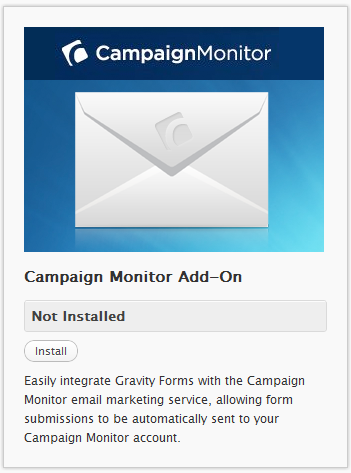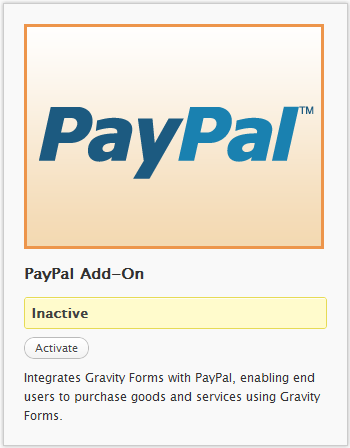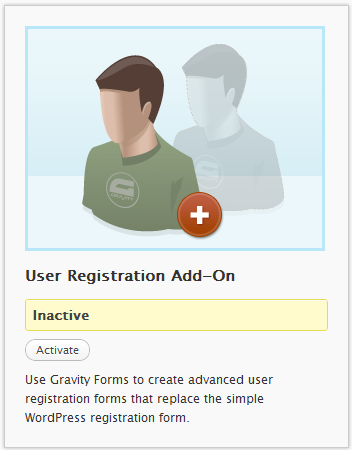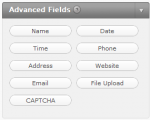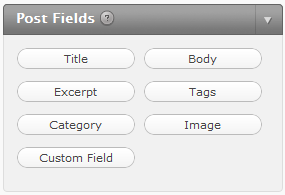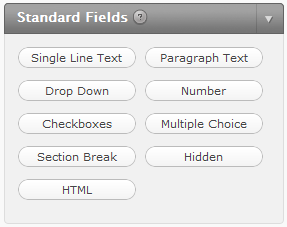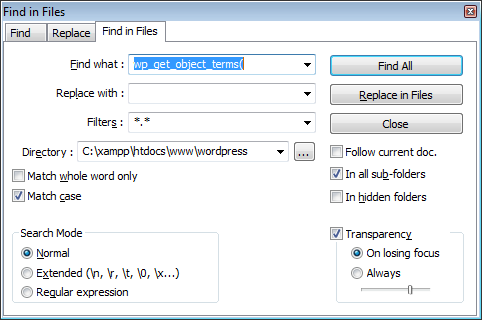Here's how to add the Read More... link to the Excerpts for your Genesis Child Themes.
[php]// Add Read More Link to Excerpts
add_filter('excerpt_more', 'get_read_more_link');
add_filter( 'the_content_more_link', 'get_read_more_link' );
function get_read_more_link() {
return '... <a href="' . get_permalink() . '">Read More...</a>';
}[/php]