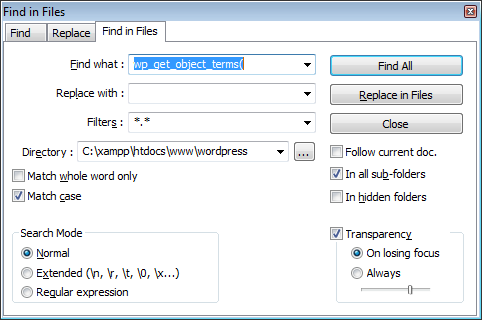YSlow! recommends that you move Javascript to the footer. However, not all cases lend itself to move one's JS to the footer. So here is a quick and easy way to do this in functions.php. For one of my sites running with Shopp, I needed the javascript (js) to run in the header as running it in the footer disabled the buttons. So here is what I did to fix my Shopp problem with Views buttons.
[php]//JS in header for Shopp else in footer
$pages = array('store','account','checkout','cart'); //these are the 4 pages created by default by Shopp
if (is_page(!$pages)) {
remove_action('wp_head', 'wp_print_scripts');
remove_action('wp_head', 'wp_print_head_scripts', 9);
remove_action('wp_head', 'wp_enqueue_scripts', 1);
add_action('wp_footer', 'wp_print_scripts', 5);
add_action('wp_footer', 'wp_enqueue_scripts', 5);
add_action('wp_footer', 'wp_print_head_scripts', 5);
}
[/php]
So, if it is not one of my Shopp pages, then I run the scripts in my footer.