The best and most advisable way to do this is to use the plugin called WP Security Scan by Semper Fi Web Design. However, for some people the database table name prefix changing functionality of WP Security Scan doesn’t work. If that is the case, here is how you can do it manually.
1. Deactivate your plugins if you have already installed and activated your plugins.
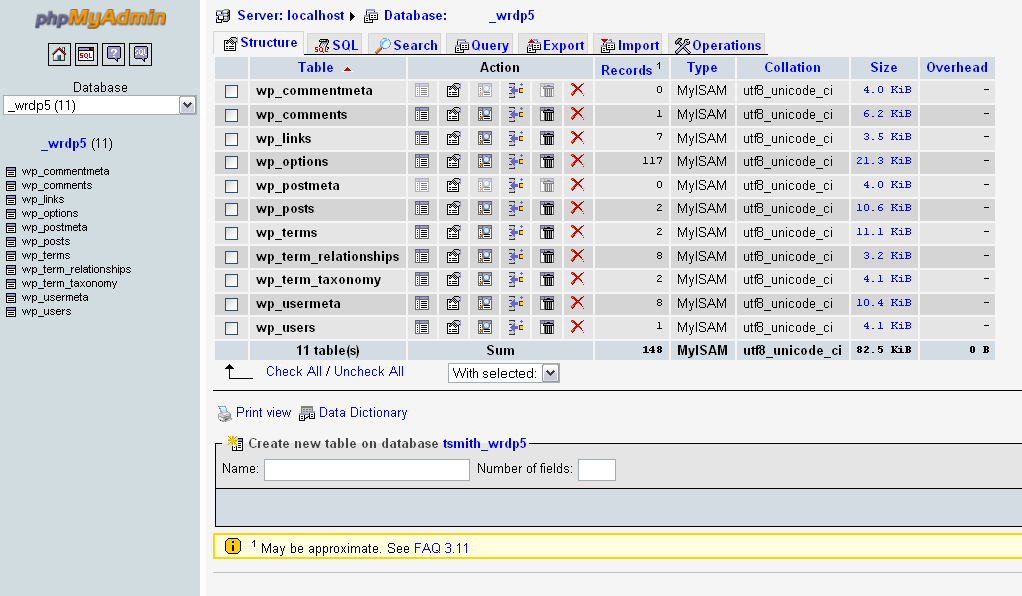
2. Backup your wordpress database to a SQL file. If you used Fantastico when you installed your WordPress, it should have told you what the name of the database was. Simply log into PHPMyAdmin, and select that database. When you select that database, you should see something like this: To backup your SQL database, simply go to EXPORT, and then ensure that SQL is selected on the left side, and then click GO. Save the file to whatever location (but remember that location).
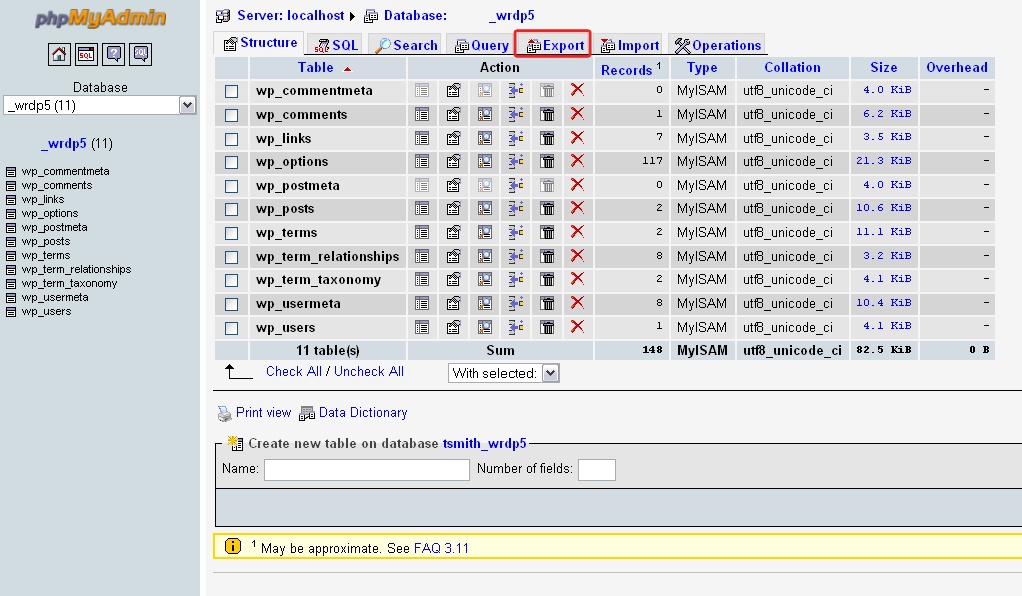
3. First make a second copy of the SQL. To do this, simply click on the file and hit CTRL + C and then CTL + V. This should create the second file with name of "Copy of mySQL.sql". Open the first *.sql file using text editor (using a PC, Notepad ++ is great!; Mac, TextMate is good), then find and replace all “wp_” prefix to “something_” (make sure it is in lower case). If you haven't done anything with your blog, then there should be about 50 changes that were made. If there was more then, no worries!
4. Now, you want to drop all tables of your wordpress databases without dropping the database entirely. To do this, simply click on your database on the left side in the blueish sidebar or click STRUCTURE.
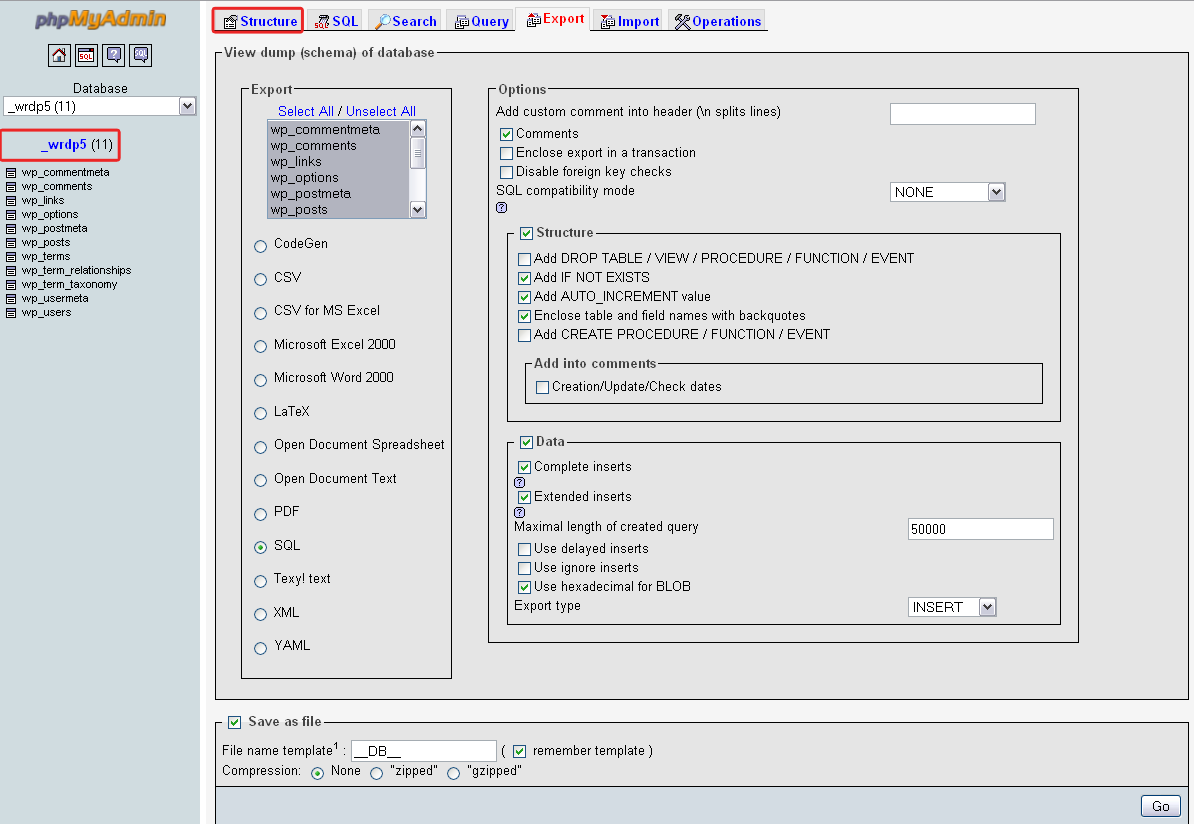
And this will bring you back to the first screen you saw.
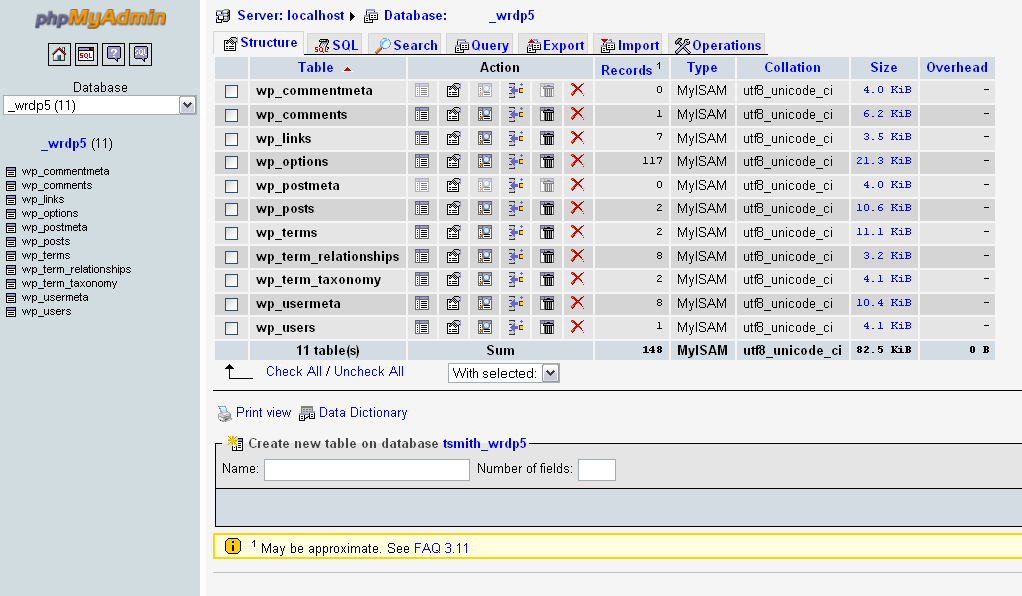
Click CHECK ALL and then change the dropbox "With Selected" to "Drop".
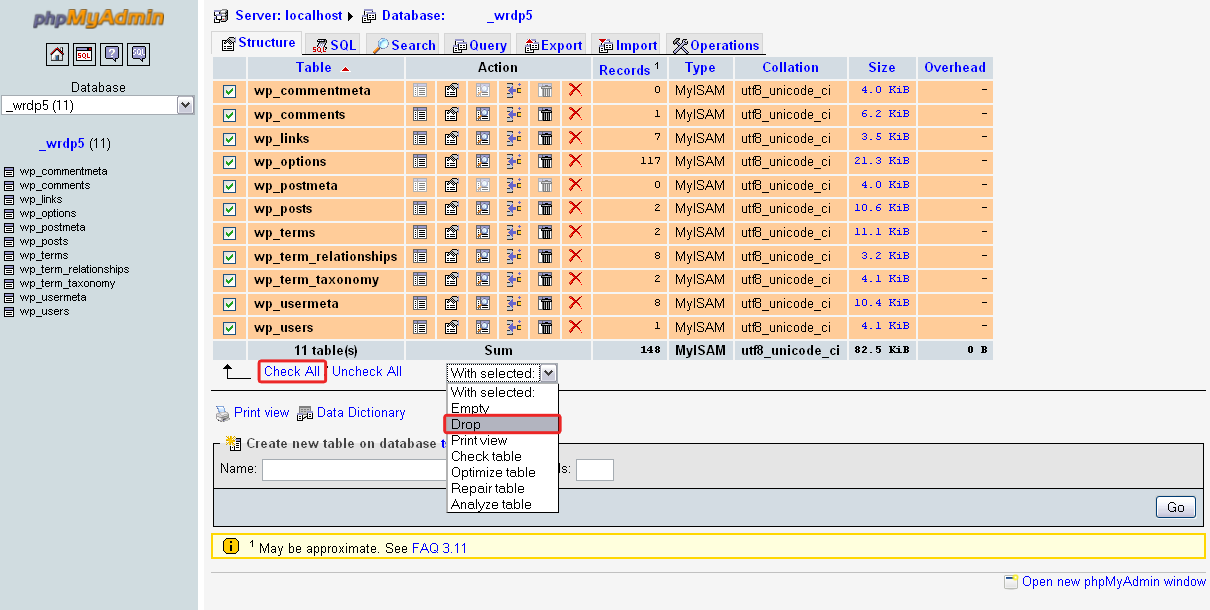
Which will bring up this screen:
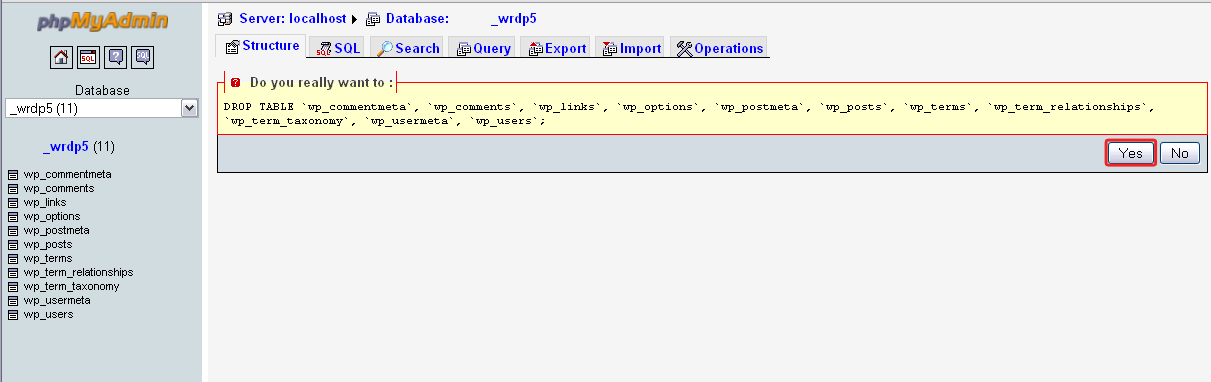
Click Yes.
5. Next you want to import the *.sql file which has been edited before into your wordpress databases. To do this, simply go to IMPORT, browse and select the appropriate file.
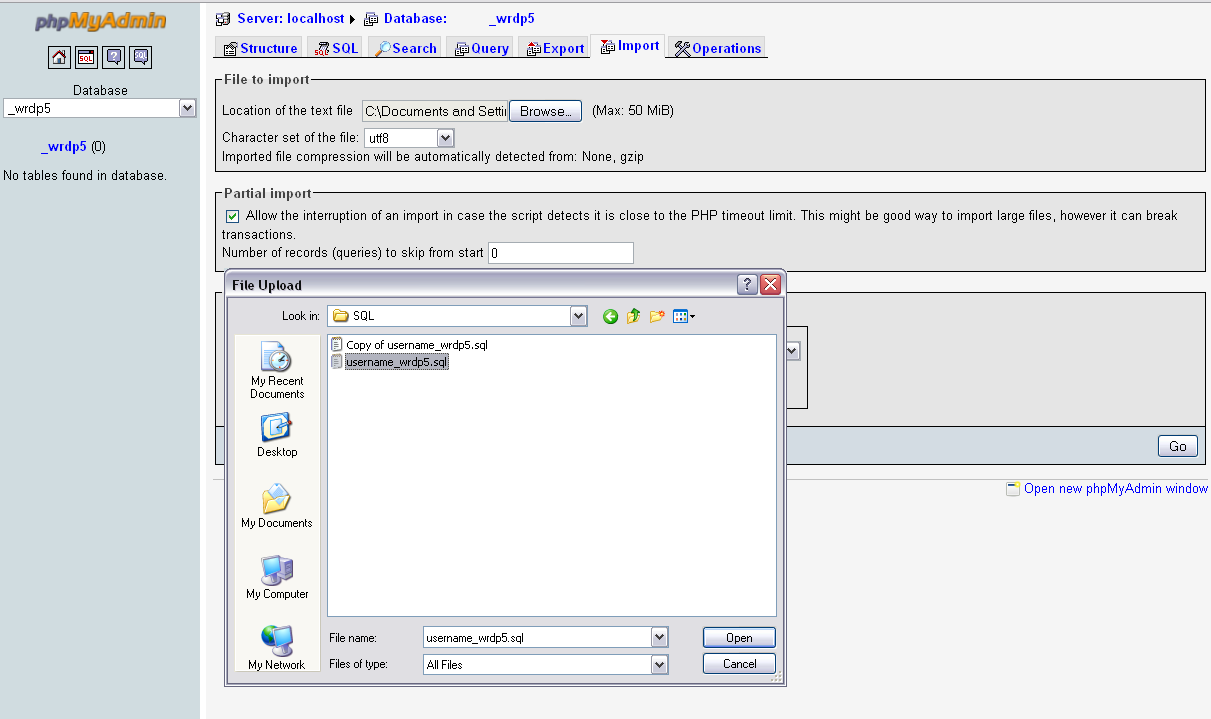
6. Edit your wp-config.php file and change the $table_prefix = ‘wp_’; to $table_prefix = ‘something_’;. Typically this will be line 57 (if your wp-config is double-spaced, check line 114-ish or just search for it). Then you are all set! If you are still uncomfortable, I will be glad to help you. Just drop me a note.


Thank you so much also for pictures of tutorial
Ps check link to Larger Image because are incorrect